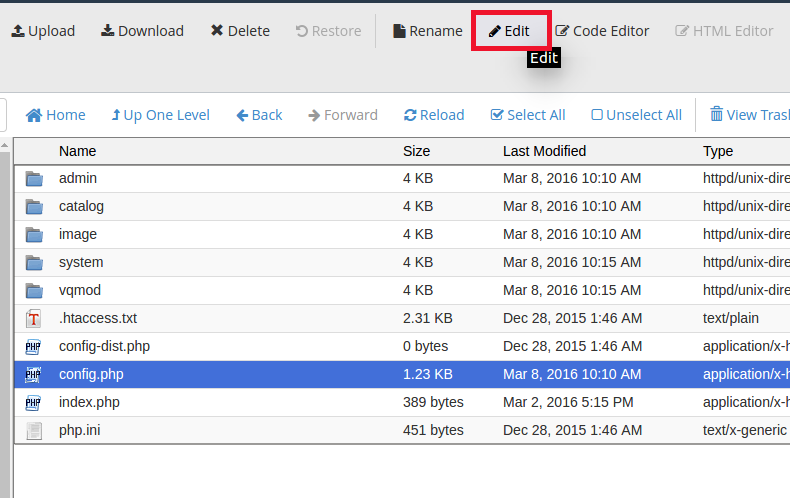- First, log into your cPanel dashboard.
- Once inside the cPanel, you will need to enter the File Manager.
- After entering the File Manager, navigate to the root folder for your OpenCart store. In our example, the folder is named opencart and is under the public_html root folder. This makes the folder path public_html/opencart.
- Under the root folder for your OpenCart store, locate and enter the folder named admin.
- Once inside the admin folder, look for the file named config.php file. To open the file, highlight it and click on the Edit icon located in the toolbar across the top.
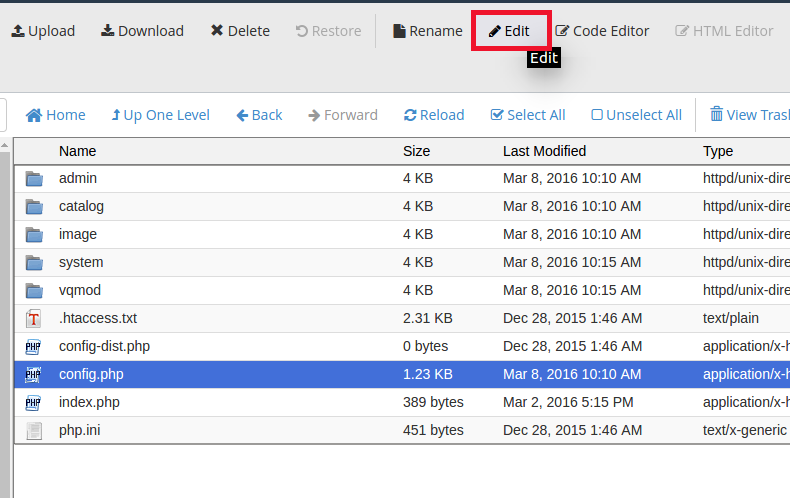
- Once you open the file you will see many settings. Look for the line of code with DB_DATABASE in it. You will see the database name in the right side of the code line. In our example, the database name would be _opencrt1. The prefix will always be your cPanel username, in this case it is userna5. You can see a sample line of code below:
define('DB_DATABASE', 'userna5_opencrt1');
- Be sure to write down the database name so you can remember it. Now you can locate the particular database to use for editing no matter how many you have in your account.