PM2 is a powerful, widely-used, and feature-rich, production-ready process manager for Node.js. Restarting PM2 with the processes it manages every time your server boots/reboots is critical. One of PM2’s key features is support for a startup script (generated dynamically based on the default init system on your server), that restarts PM2 and your processes at every server restart.
[ You might also like: How to Install PM2 to Run Node.js Apps on Production Server ]
The start script sets up PM2 as a service under the init system. When the server restarts, it will automatically restart PM2, which will then restart all the Node.js applications/processes it is managing.
In this article, we will show you how to deploy PM2 as a service to reliably manage your Node.js apps. For this guide, the test system uses a systemd service and system manager. All commands in this article will be executed as root (use sudo where necessary for a user with privileges to invoke it).
Generate PM2 Start Script for Init System
PM2 is designed to work with the default init system on a Linux system (which it can auto-detect) to generate the startup script and configure PM2 as a service that can be restarted at system boot.
To generate the startup script, simply run the following command as root:
# pm2 startup
The startup sub-command tells PM2 to detect available init system, generate configuration and enable the startup system.
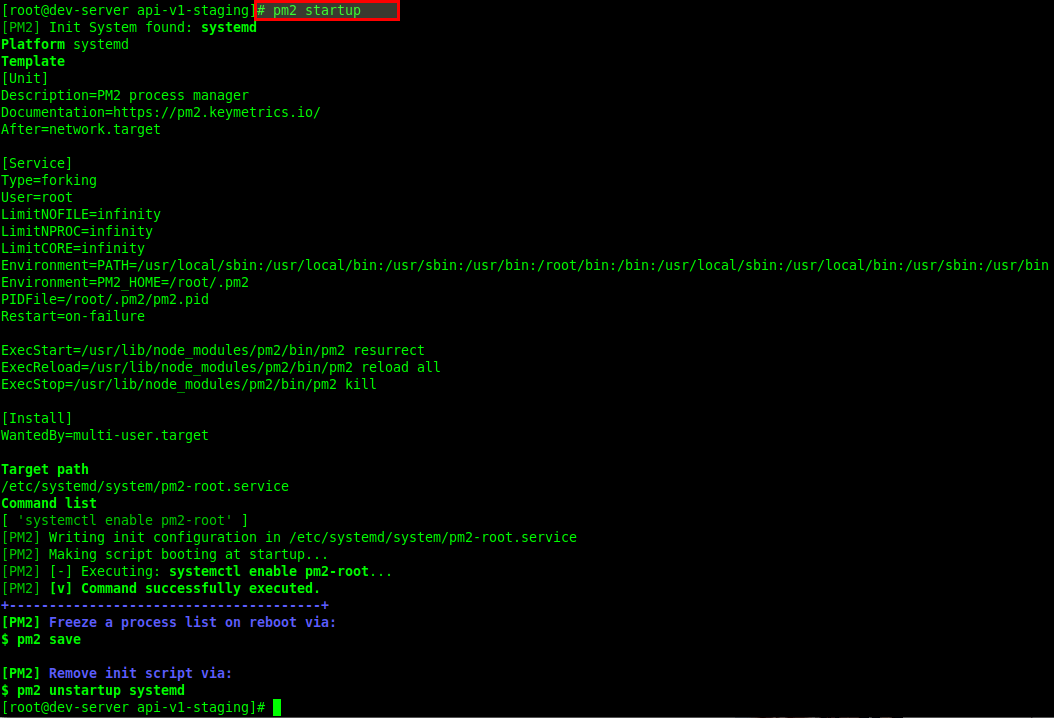
You can also explicitly specify the init system like so:
# pm2 startup systems
To confirm that the PM2 startup service is up and running under systemd, run the following command (replace the pm2-root.service with the actual name of your service, check the output of the previous command):
# systemctl status pm2-root.service